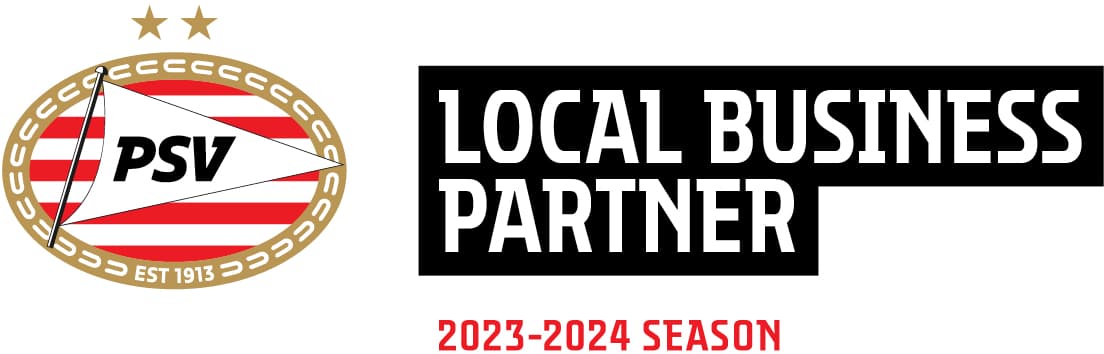This page has more information about how to declare your travel costs. You declare your travel costs digitally in your personal Mettom environment. Please follow the instruction below to submit your declaration.
Other wiki-pages
- Electronic signature Mettom Portal
- Hour registration
- Leave portal
- Pay-out holiday reservations
- Regulations concerning absence
Andere wiki-pagina’s
- Aanbod vaste uren oproepkracht
- Collectiviteit verzekeraars
- Declareren van reiskosten
- Digitaal ondertekenen in het Mettom Portaal
- Geboorteverlof & ouderschapsverlof
- Mettom Voordeelplatform
- Opnemen vakantiereservering
- Pensioen bij Mettom
- Privacyverklaring & melding misstanden
- Salariskalender 2023
- Toegang Mettom Portaal
- Uitleg loonstrook
- Urenregistratie
- Verlof aanvragen
- Verzuimreglement
e-UUR
You can declare your travel costs through completing a time sheet in our online portal e-UUR.
As soon as you sign in, you will see an ‘enter hours’ tile on screen (‘Uren invullen’). Click the tile and then select the month for which you wish to submit your declaration. The time sheet will be generated. Below, you see an example of the start screen with the green tile you need to click. Once you have made the time sheet, you will see it on the left-hand side of the screen.
Time sheet
In the image you can see the hours worked (‘Uren gewerkt [normal] 100%’) followed by a dropdown arrow. Click on this arrow and then select the option ‘Travel Cost Amount Variable untaxed’ (‘Reiskosten Bedrag Variabel onbelast’).
Amounts and appendices
You can then select the travel cost for each day that you are entitled to them. Please note, enter the amount here and not the number of kilometres travelled! If you travelled using public transport, enter the actual cost of the ticket here. If you travelled by car, you can multiply the number of kilometers by the amount per km (€0,23 maximum) to arrive at the correct total amount, depending on the agreement with your employer.
Every declaration must be substantiated. Without substantiation, we cannot transfer the declared amount to you and so it is important that you supply it/them. If you travel by car, you can supply your substantiation as an Excel sheet. If you travelled using public transport, submit the tickets or statement showing the costs incurred. For other declarations, we need at least a receipt stating the sales tax (btw). You can add the substantiation to your hour sheet by clicking on ‘other’ (‘Overig’) on the top right and then on ‘add appendix’ (‘Bijlage toevoegen’). Then select the file you wish to upload and provide the file concerned with a description.
Weekly wages
You can enter your declaration daily or all at once at the end of the week. If you wish to save your declaration in the meantime, click on ‘save’ (‘Opslaan’) in the top left of your time sheet. Once you have completed your time sheet, click on ‘submit’ (‘Aanbieden’). Once you have submitted your time sheet, you can no longer alter it. Your manager checks your declaration and approves it. After this, your declaration is received automatically by Mettom for further processing.
Your declarations have to be approved and received by us by Tuesday afternoon. After this, they can no longer be included for payment and, unfortunately, your declarations can only be paid out a week later.
Monthly wages
You can enter your declaration daily or all at once at the end of the month. If you wish to save your declaration in the meantime, click on ‘save’ (‘Opslaan’) in the top left of your time sheet. Once you have completed your time sheet, click on ‘submit’ (‘Aanbieden’). Once you have submitted your time sheet, you can no longer alter it. Your manager checks your declaration and approves it. After this, your declaration is received automatically by Mettom for further processing.
Your declarations have to be received four days prior to your salary payment. After this, they can no longer be included for payment and, unfortunately, your declarations can only be paid out a month later. It is handiest to submit a declaration for a full month. You then submit your declaration at the end of the following month. You will receive payment for your declaration with your next month’s wages.
Ik wil graag een
belafspraak inplannen.
Wil je meer weten over onze payrolldienstverlening en kennismaken met ons? Plan dan een belafspraak in met één van onze payrolladviseurs en je wordt op een door jou gekozen datum en tijdstip gebeld.